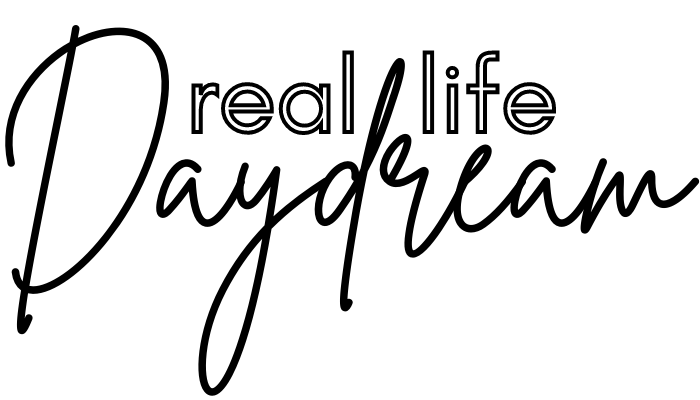You can create a blog or website of your own without ANY prior knowledge or tech-savviness!
How do I know this?
Because I did it myself!
The website you’re on is proof.
When I was first starting out, I had no idea where to even begin when it came to starting a blog and trying to create my own website. I had never even attempted anything like it, and I thought I was so bad with technology (it seemed like whenever I touched a piece of technology it instantly stopped working….)
This kept me really discouraged for a long time – even though I knew I wanted to create a website to serve as a blog and portfolio for my freelance writing, I would get SO OVERWHELMED every time I thought about starting that I just decided to do nothing! So instead of creating a blog years ago as I wanted, I waited until just a few months ago. Sometimes I kick myself when I imagine how much further along I would be right now if I had just believed in myself and took the plunge all that time ago.
Especially knowing now that starting a blog is actually pretty simple.
Click the image to take this course and learn how to start and launch your blog business and make your first $1,000 a month!
If you want to start a blog or create a website, don’t be like me and wait because you’re scared! If I can do it, you can do it. Watch, I’ll show you with these simple steps:
Disclosure: This article may contain affiliate links that direct you to another business’s goods and/or services. If you purchase anything through the links I provide, I may receive compensation or a commission – a percentage of the sales price you pay – at no additional cost to you. Please know that I only recommend products and services that I personally use and love, or those that I have thoroughly researched and believe would be of value to you.
How to Create Your Blog or Website: A Step-by-Step Guide

Brainstorm Ideas For Your Topic or Niche
If you already have a business or you know what you want your blog or website to be about, you can skip this step!
If you’re like me and you’ve spent months and months trying to think of what to blog about or sell but “just can’t decide” it’s time to decide. Right now! If you don’t, you’ll go back and forth for weeks or worse, YEARS, wasting time when the world needs your gift now!
The simplest way to decide is to ask yourself what you like to talk about or think about most. If nothing comes to mind, ask your friends or family members what they hear you talking about a lot, or what seems to excite you. It doesn’t even have to be something you know a lot about! You just have to know a little bit now and have the desire to learn more about the topic as you go!
Another tip for deciding is to start broad – pick a topic where you can try a lot of different things and experiment with which one you’d like to pursue. This is kind of what I did, I wanted to write about tons of different things so I chose to create a “lifestyle blog” where I could 1) see what I liked writing about most, and 2) find out what would be most helpful to my readers!
Ok, you’ve decided. Nice work! The hardest part is over!
Now it’s time to…
Decide on a “Domain Name”
Oxford Dictionary defines “domain name” as “the part of a network address that identifies it as belonging to a particular domain.” My tech-ignorant translation is that your domain name is “YOURWEBSITENAME”.com. For example, my domain name is RealLifeDaydream, hence my website is RealLifeDaydream.com.
Make sense?
If not, the explanation I’ve found on Google that resonates the most with me is that your domain or your “host” is like your home address. It’s just the place where your website sits online.
If you want a more detailed description of what web hosting is and how it works, you might check out Bluehost’s website for articles such as What Is Web Hosting?
In any event, much like with step one, you don’t want to waste hours, days, weeks trying to pick the “perfect” domain name. Mostly because you’ll never think one is perfect, and once you do it will inevitably already be taken. Pick a word or phrase you like, use your first and last name, or come up with a clever and memorable name.
You can avoid choosing a domain that’s already taken by using this tool (to see if your ideal name is available):
Ok, you’ve chosen your domain name, YAY! Now it’s time to make it official…
Register Your Domain Through Bluehost
Note: You don’t have to use Bluehost to register your domain name. I used it because all of the bloggers that I follow use and recommend it, and I didn’t really consider any other options due to Bluehost’s great reviews.
However, I can tell you from personal experience that Bluehost is an awesome hosting platform.
The best part, in my opinion, is their tech support! As you’ve gathered, I struggle with technology. Every single time I’ve had an issue with my site, I’ve been able to connect with a Bluehost support staff member within seconds through their online chat (I’m serious, I’ve never waited more than 5 seconds to chat with support). So far, they have resolved my issues 100% of the time within 10 minutes.
Here’s how to register a domain name through Bluehost:
1. Click here to get to Bluehost’s site through my affiliate link.
Here’s what you’ll see (or something very similar):

Click the “Get Started Button”
2. Then, Bluehost will ask you to select your plan:

I chose the recommended Choice Plus plan because it gave me the most bang for my buck. Plus, I was very committed to the success of my website so I wanted to make sure I was getting the highest speeds and security.
3. Once you’ve chosen your plan, you’re going to type your chosen domain name into the “Create a New Domain” box below:

4. Next, you’ll fill out your account information:

5. Then fill out your payment information:

6. Next, you’re going to select your plan length and any package extras you might want.
Although buying a longer-term plan (36 months as opposed to 12 months) gives you a better deal, you have the option to choose a 12-month plan by clicking the box next to “Account Plan.”
Also, it’s your decision about whether to add on extras, but I personally paid for the Domain Privacy Protection as well as the SiteLock Security to make sure my website was safe.

7. Now you’re going to create a password for your account.
Make sure it’s complex enough so it can’t be easily guessed and write it down so you don’t forget! Then press the “Create Account” button.

8. YOU’VE NOW CREATED YOUR OWN DOMAIN!
It’s time to log into Bluehost (press the blue button that says “go to login”).

9. Log in to your account.
Do this by entering your chosen domain name as well as the password you just created, then hit the “Log In” button.

10. Next, you’ll enter the name of your website.
Mine is just my domain name, Real Life Daydream, but you can mix it up if you want. You can also add a tagline if you desire and choose to activate a blog or online store.
Then hit “Continue.”

11. Next, you can choose your goals for your website.
This just gives Bluehost an idea of what “plugins” or addons to recommend for you. Again, you can select your goals or just worry about this later!
Bluehost also asks you to rate your comfort level when it comes to creating websites. Needless to say, I selected the button closest to “A little” on the far left…

Then hit “Continue to Theme Section”
12. Next, you’re going to pick your Theme.
This is what your website will look like to people who visit it! You can always play around with the theme and change it if you want, so no pressure on picking the “right” one right away.

Side note: You might be wondering which theme I used, so I want to let you know that there are both free theme options and paid theme options.
I purchased a paid theme right off the bat because it was recommended in the Launch Your Blog Biz course I took (discussed in more detail below), and because it has more customizable features.
The theme I use is Divi, through Elegant Themes and it costs about $89 a year. You absolutely do not have to pay for a theme, especially when you’re just starting. However, since I knew from the beginning that I wanted to turn my website into a business, I figured I’d just start with a paid theme right away so I had all of the customization options available immediately.
Click the image to join this course and learn how to grow your business through Pinterest from two bloggers with two six-figure blogs!
13. Now that you’ve chosen a theme, Bluehost will bring you to your dashboard (pictured below).
I would save this to your “Favorites” or “Bookmarks” bar as it is where you’ll log in to your website to work on inputting posts, information, and changes!
You’ll notice in the upper right-hand corner a blue button entitled “WordPress.” When you sign up for a domain through Bluehost, it comes with “blogging platform” services through WordPress.
I know, a little confusing. But going back to the house analogy I talked about earlier – if Bluehost (the domain or host) is your home address, WordPress (the blogging platform) is everything you put inside the rooms of your house (furniture, artwork, etc.).
WordPress is what you’re going to use to enter things into your website like posts and photos.
Click on the WordPress button to log into the WordPress dashboard (it should either bring you right to WordPress or you may have to enter your username (your domain name) and password (the same one you created for Bluehost).

14. Below is what your WordPress dashboard should look like!
On the left-hand side, you’ll see a column with a lot of options – posts, media, pages, etc. This is where you’ll input information onto your site!

Here’s the link to get started through Bluehost again, in case you weren’t 100% on board yet at the beginning of this page…
CONGRATULATIONS! YOU’VE NOW CREATED A WEBSITE ALL BY YOURSELF!
If, after exploring a bit, you feel pretty confident about adding posts, pages, photos, and other materials you’re good to go!
If not, stick around for my next suggestion…
Enroll in A Blogging Course for Beginners
This is what I did. Mostly because I was extremely overwhelmed with the WordPress dashboard and I didn’t want to screw anything up or “break” my website.
At first, I tried Googling and Youtube-ing tips on how to build a website, but again, there’s SO MUCH information out there I got overwhelmed and discouraged.
So I decided to purchase a course. (There are plenty of free courses out there too, but most of them either don’t go into nearly enough detail or they lead you to a plug to purchase a course anyway!). The course I purchased was called Launch Your Blog, but it’s since been renamed Launch Your Blog Biz by the creators at Createandgo.co.
I can’t recommend this course highly enough. Again, I’m an Affiliate for Launch Your Blog Biz, but I would recommend it regardless. EVERYTHING you see on my website is a direct result of taking this course.
The creators, Alex Nerney and Lauren McManus, are the owners and creators of TWO six-figure blog businesses (Createandgo.co and Avocadu.com), so they know their stuff. More importantly though, they go through step-by-step how to create a visually appealing and functional blog and they use normal-people terminology so it’s super easy to follow!
You can buy the course for $297 here! If the price makes you think twice, trust me, if you have the means to buy it, it’s totally worth it because it will save you so, SO much time, energy, and frustration trying to figure all of this out on your own.
Click the image to join this course and learn exactly how Michelle Schroeder makes over $50,000 in affiliate marketing each month!
Questions?
If you have any questions, I’ll do my best to answer them. Remember, if you sign up through Bluehost their tech support is AMAZING. Use them!
I’m happy to assist with anything I might be able to help out with otherwise.
I hope this article inspires you to create your blog or website!